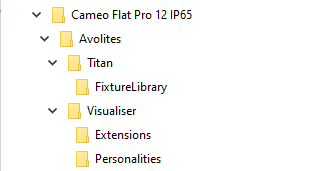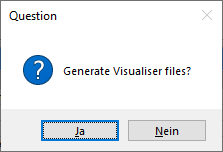This is an old revision of the document!
Table of Contents
Creating vis files from d4 personalities
Even though the old visualiser is now superseded by Capture it might be useful for some - and as personalities for the visualiser are not made any more, here are some hints how you can make them from d4 Titan personalities.
A pre-requisite is of course an up-to-date manual or at least DMX chart of the fixture you want to do files for.
1. Check if there really doesn't exist one
Use the search on https://personalities.avolites.com/ to check if there really doesn't exist what you need - downloading is always faster than attempting to do yourself.
2. Update your personality library
You certainly do not want to work with old data. Thus, download and install the latest Titan Fixture Library from https://personalities.avolites.com/.
3. Prepare a skeleton folder structure
This process will produce a couple of files which all need to go to designated folders. It has proved to be usful to have such a folder structure while preparing vis personalities:
My Fixture
// You may put the manual/DMX-Chart here //
Avolites
Titan
FixtureLibrary
Visualiser
Personalities
Extensions
Example:
4. Identify the correct d4 file
We assume that a d4 personality for your fixture already exists. Luckily they usually have verbose file names - have a look in the personality folder (with the PC suite installed it is C:\Program Files (x86)\Avolites\Titan\FixtureLibrary). If you don't find what you need then search at https://personalities.avolites.com/ or https://www.avolites.de/downloads/d4find for the correct filename. If you still don't find anything then request the personality for Titan or build it yourself (this might be explained on another day).
If you have found the correct d4 file copy it to \Avolites\Titan\FixtureLibrary in the folder structure.
Now, our example looks like this:
CAMEO FLAT PRO 12 IP65
│ CLPFLATPRO12IP65_Cameo_Bedienungsanleitung_EN_DE_FR_ES.pdf
│ CLPFLATPRO12IP65_Cameo_DMX_Control_table.pdf
│
└───Avolites
├───Titan
│ └───FixtureLibrary
│ Cameo_FLAT PRO 12 IP65 (CLPFLATPRO12IP65).d4
│
└───Visualiser
├───Extensions
└───Personalities
Then doubleclick the d4 file to open it in the Titan Personality Builder.
5. Create/check Pearl references
In the personality builder expand the modes section (left panel). One by one click on each mode and check that there is a setting in the Classic Pearl Reference field bottom right. This makes the reference from Titan to the visualiser.
If there is no entry then you need to make one yourself:
- albeit max. 11 characters yre allowed you make your life easier if you use max. 8 characters
- no spaces, no special characters, no umlauts, no symbols - just characters and numbers
- a good habit:
- start with two characters denoting the manufacturer (i.e. “RO” for Robe, “UK” for Unknown etc.)
- four to five characters for the fixture name
- one or two characters for the mode
- each reference must be distinct
Here it is already set as UKCMF125 which could be derived from
- UK as Unknown (this was where Cameo was listed previously)
- CM from Cameo
- F12 is a very brief abbreviation for
Flat Pro12 - 5 denotes mode 5
If you need (or want) to make your own entries then please check if a similar file (with an .R20 extension) already exists in C:\Program Files (x86)\Avolites\Visualiser\Personalities. If it does then use another reference. Again, each reference needs to be unique.
If you have changed anything then don't forget to save it with Save from the Files menu.