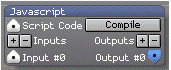ai:modules:scripting:javascript
Table of Contents
Ai Modules
Javascript
| section | Scripting |
|---|---|
| short description | Allows you to make use of the comprehensive Javascript programming languge inside Ai |
| licence level | Miami |
| ports | Script Code [multipurpose/text] |
| Input #0…#n [multipurpose/text] or [control/numeric] | |
| Output #0…#n [multipurpose/text] or [control/numeric] | |
| parameter | Compile [pushbutton] - compile the formula |
Compiler Results [textarea/readonly] - shows the results of the compile (OK or errors) |
|
| Add Input [pushbutton] - adds an input port | |
| Delete Input [pushbutton] - deletes an input port (the highest) | |
| Add Output [pushbutton] - adds an output port | |
| Delete Output [pushbutton] - deletes an output port (the highest) | |
| Num Inputs [knob/rotary fader] - dial-in the number of inputs | |
| Num Outputs [knob/rotary fader] - dial-in the number of outputs | |
| skins | ./. |
used in example
Manual
Application hints
- have a look at the examples linked above!
- write your code in a text/notepad module, and patch this into the
Script Codeinput port - before compiling the Javascript code all inputs and outputs used in the code must be patched - else you get a compile error
- the main function in your Javascript code must be named
Execute() - inputs and outputs are referred to as
inputs[0]oroutputs[1] - inputs and outputs can conduct text/strings or numbers
- the javascript language is well documented in thousands of websites and books. A good starting point is https://www.w3schools.com/js/
ai/modules/scripting/javascript.txt · Last modified: 2018/10/28 12:35 by icke_siegen