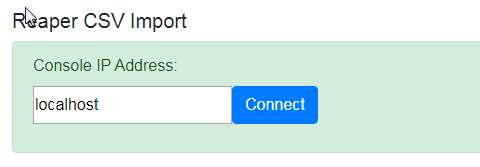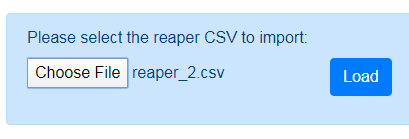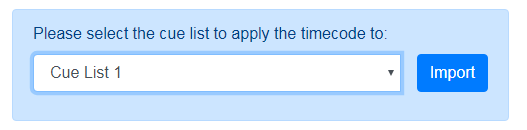This is an old revision of the document!
Table of Contents
Reaper CSV Import
Idea and Implementation by Oliver Waits. Available on GitHub at https://github.com/owaits/avolites-reaperImport.
Defining and adjusting the correct Timecode timestamps in Titan can be an arduous work, with lots of trial and error. This is where Reaper CSV Import comes into play: within Reaper it is much easier to define exact timestamps (called Markers in Reaper).
The quick version
- in Reaper, set the timeline to be displayed in HH:MM:SS:FF
- load the track and create your markers as needed
- open Region/Marker Manager
- right-click in Region/Marker manager, Export Project Regions/Markers, save as csv
- open the Reaper CSV Import website
- connect to your Titan console or PC suite which at least has an empty cuelist, load the exported csv file, select the cuelist and click
Import.
This way your cuelist has magically learned the markers you created in Reaper - you can then play the track from Reaper (with SMPTE Timecode, you can play it with Winamp (in that case adjust the frame numbers in Reaper), or use any other DAW or video player.
The long version
1. Set timeline format
Titan expects timestamps with four nibbles: hh:mm:ss:ff (for: hours, minutes, seconds, frames). Hence, the csv file needs to contain the correct format as well, and settng Reaper correctly is the easiest way to do this. Right-click in the Timeline area, and from the conext menu select Hours:Minutes:Seconds:Frames
2. Create Markers
With your track loaded, edited as needed, maybe timecode added, create your markers. The easiest way is to use the keyboard: the spacebar plays/pauses, and the M key inserts a marker at the current time. Later, holding the Ctrl key, you can easily click and move markers to adjust.
3. Open the Regions/Marker Manager
4. Export Markers as csv
Inside the Regions/Marker Manager you can further tweak your markers, give them names etc. Finally, right-click, from the menu select Export regions/markers…, and save it as csv to a suitable folder.
If you want you can open the file in a text editor and have a look:
5. Open Reaper CSV Import
6. Connect, Select, Import
This will result in your cuelist being updated with the correct legends and timestamps. If there are more cues in the csv file than in the Titan show then new cues will be appended.