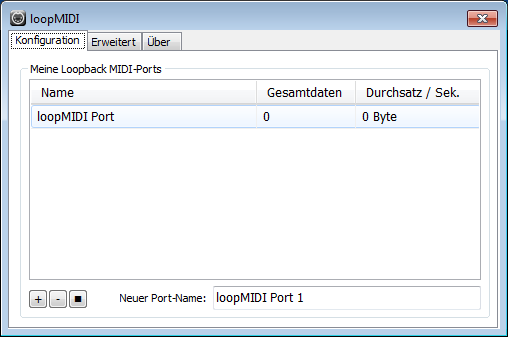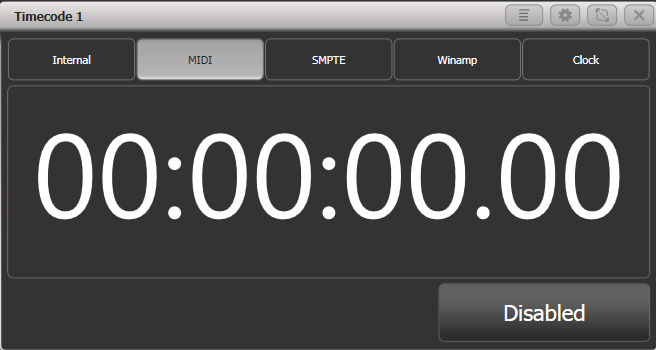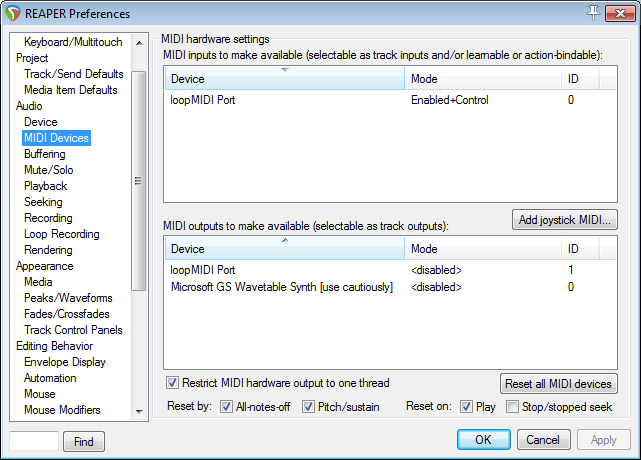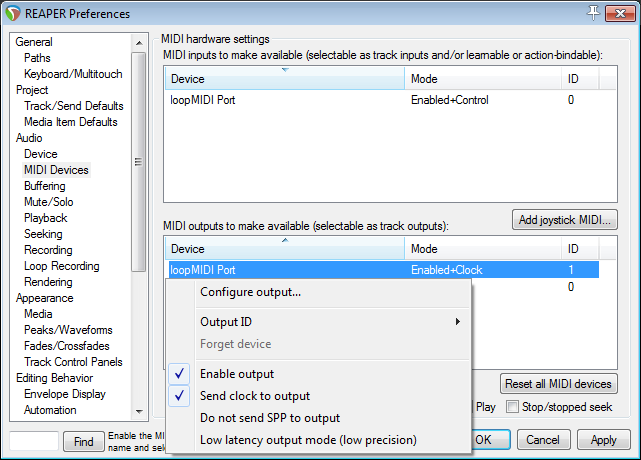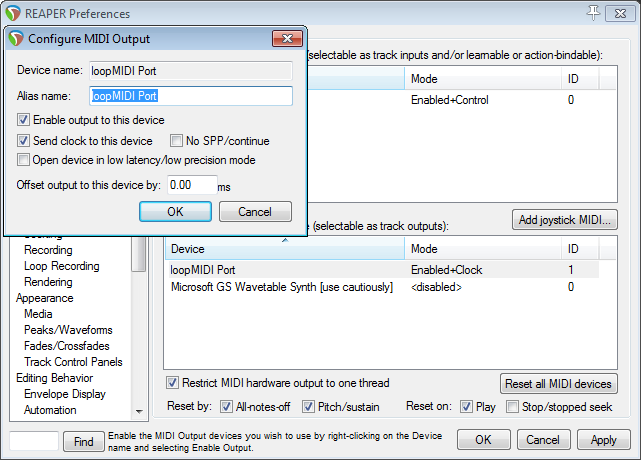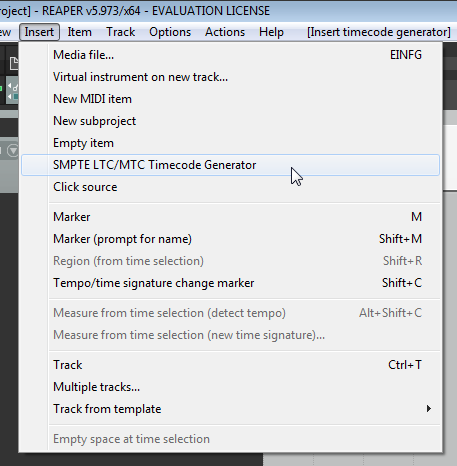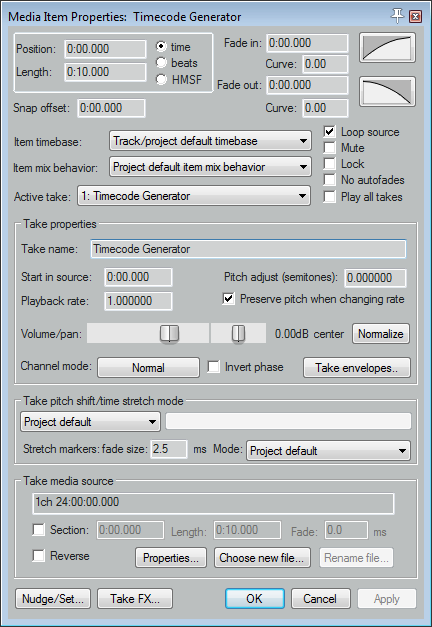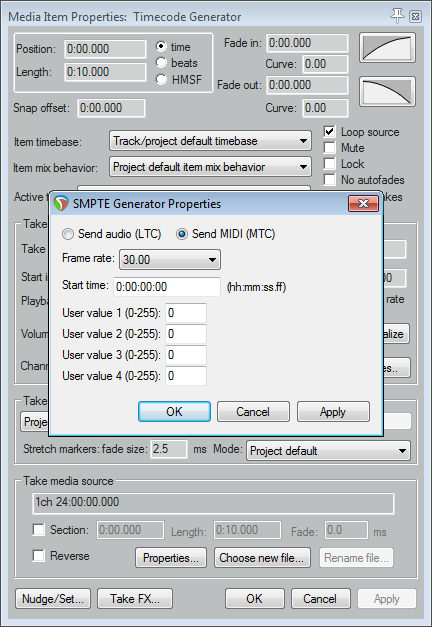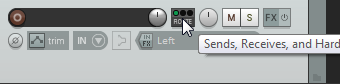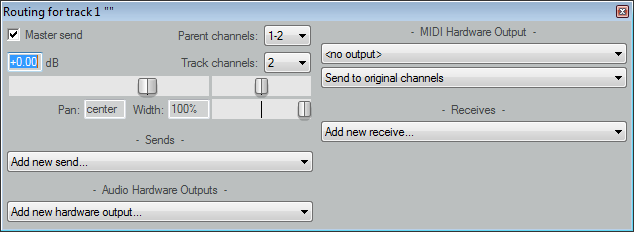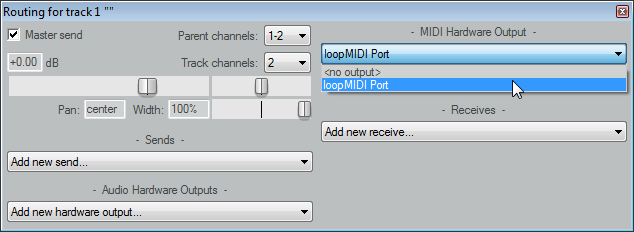This is an old revision of the document!
Table of Contents
Sending Timecode from Reaper to Titan on the same PC
This is an example of how to use Reaper - a much more powerful DAW (digital audio workstation) than Winamp - to send timecode to Titan, assuming both are installed on the same PC.
Prerequisites
- Titan PC-Suite, from v12 on (AvoKey required)
- loopMIDI (see Software List, to route the MIDI signal from one program to another
- Reaper (see Software List)
Make it run
1. loopMIDI
This needs to be started (usually: automatically when Windows starts). By default it provides a virtual MIDI port named loopMIDI Port:
2. Titan PC Suite
In order to initially watch the timecode open a timecode workspace window (e.g. Timecode 1) and select MIDI as timecode source.
3. Reaper
Launch Reaper. Load a track if you want (not required for this to function). However here are the steps to configure Reaper correctly:
3.1 Enable MIDI Output
In the Options menu select Preferences - this opens the preferences window. Find MIDI devices in the Audio section. This should list loopMIDI Port as MIDI output:
Right-click on loopMIDI Port output and either enable output and Send clock… from the menu…
… or select Configure output… and make the settings there:
Confirm the settings with OK to close the preferences window.
3.2 Insert Timecode Generator
Rewind the timeline to 0:00:00 (simply press <Pos 1>). From the Insert menu select SMPTE LTC/MTC Timecode Generator. This inserts this generator as new track.
3.3 Adjust Timecode Generator
Right-click on the new timecode track, and from the context menu select Item properties. This opens the Media Item Properties window:
If you want then you can change length, position and other details. In any case you need to make sure it is MTC (MIDI timecode): click on the Properties button (at the bottom). In the new little window set the properties to Send MIDI (MTC):
Confirm/close both windows by clicking OK.
3.4 Route the MTC signal
Click on the routing button in the track controls (left to the timecode track):
This opens the routing window for this track:
Under MIDI Hardware Output (top-right) select loop MIDI Port:
Close the routing window.
4. Try it out
Essentially this should work straight away: as soon as you hit Play in Reaper, the timecode value in Titan starts to run. It is advisable to change the time units in Reaper: right-click on the timeline or the displayed time, and from the context menu select Hours:Minutes:Seconds:Frames.
This also works together with Reaper being controlled by Titan via MMC, like described in Controlling Reaper from Titan on the same PC