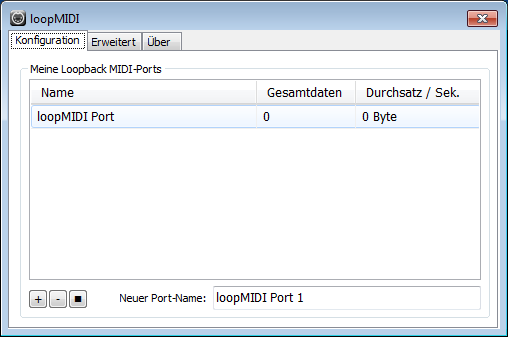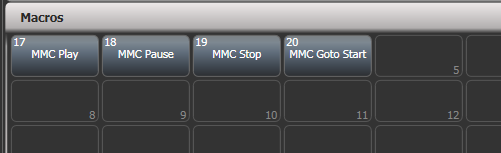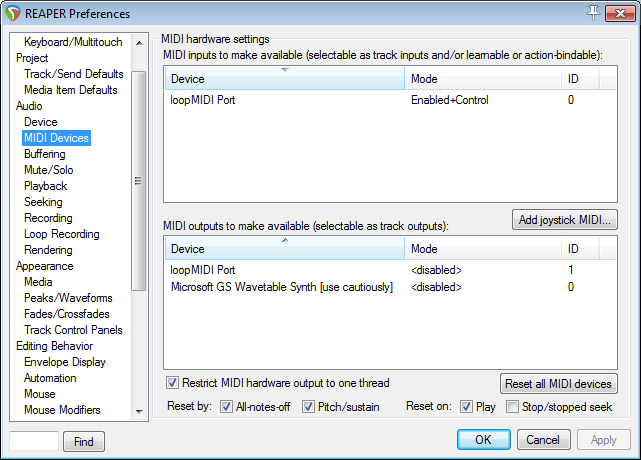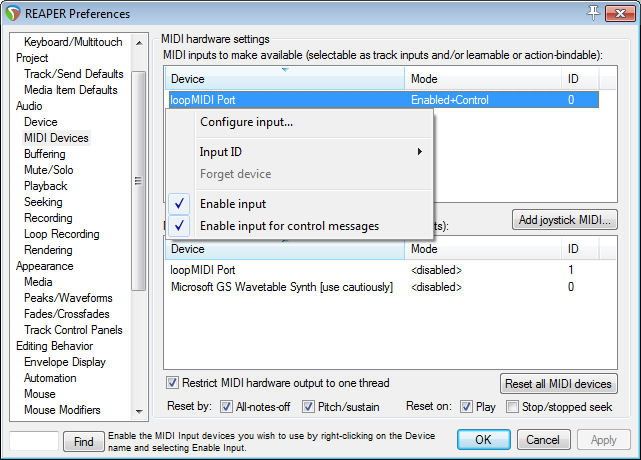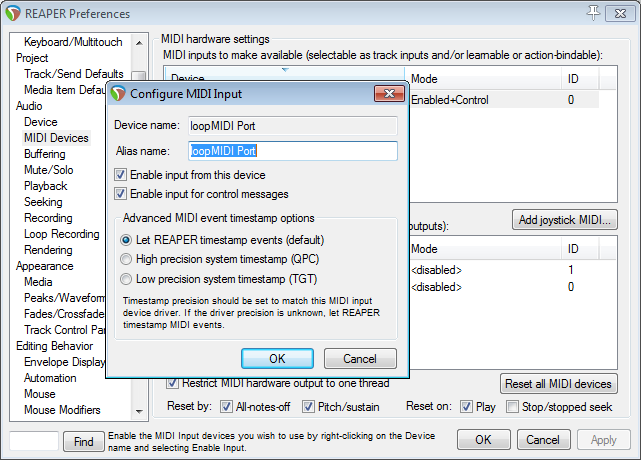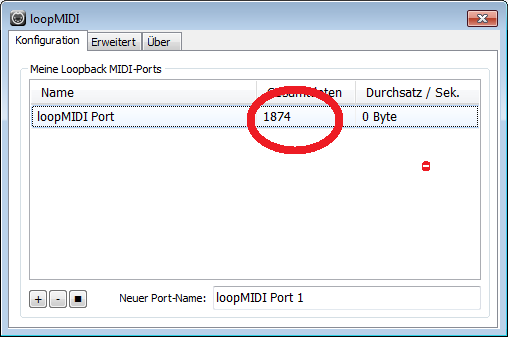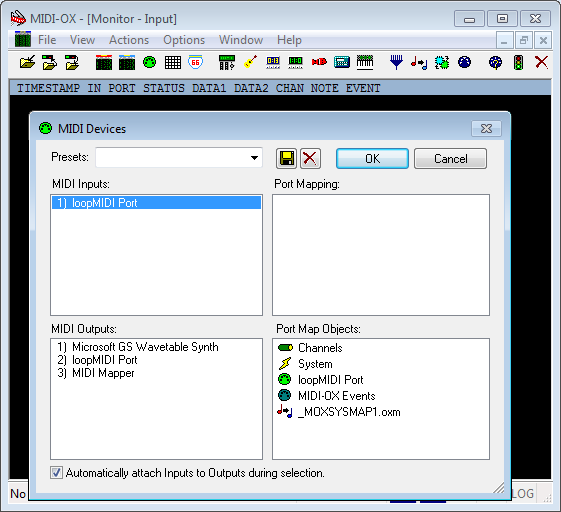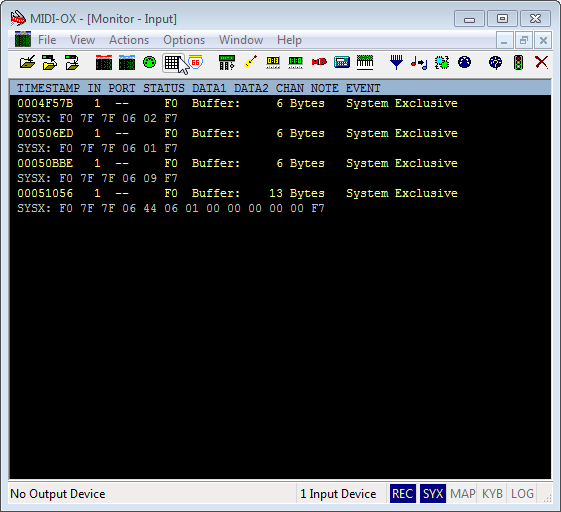Table of Contents
Controlling Reaper from Titan on the same PC
(inspired by Oliver Waits, December 2019)
The idea is to control Reaper (see Software List) in a similar way like Winamp, i.e. start, stop, pause etc.
Prerequisites
- Titan PC-Suite, from v13 on (AvoKey required)
- loopMIDI (see Software List, to route the MIDI signal from one program to another
- Reaper (see Software List)
- macros to send MMC commands, see MIDI Machine Control
- at least one music track to play with
Make it run
1. loopMIDI
This needs to be started (usually: automatically when Windows starts). By default it provides a virtual MIDI port named loopMIDI Port:
2. Titan PC Suite
Launch Titan PC Suite, load the MMC macros and copy the macros you plan to use on buttons as you like:
3. Reaper
Launch Reaper and load a track.
In the Options menu select Preferences - this opens the preferences window. Find MIDI devices in the Audio section. This should list loopMIDI Port as MIDI input:
Right-click on loopMIDI Port input and either enable input for control messages from the menu…
… or select Configure input… and make the settings there:
Confirm the settings with OK to close the preferences window.
4. Try it out
Essentially this should work straight away: in Titan, fire the macro MMC Play and Reaper should immediately start playing - but see below. This also works together with Reaper sending Timecode back into Titan, like described in Sending Timecode from Reaper to Titan on the same PC
Some caveats I found:
- it looks like Reaper wants to be started internally at first before listening to MMC. Thus, you at first need to hit Play in Reaper and stop this with MMC - after this you can play/pause/stop from MMC as you like
- reaper seems to be ignorant to device IDs: when changing the macros to a designated device ID (by defaukt it sends to
7Fwhich is All Devices) Reaper still listens and reacts, even with another ID selected in Reaper
5. How to debug
If things do not work as expected then there are some tools which help finding the fault:
5.1 loopMIDI
loopMIDI shows the number of transmitted data. This number increases with every command. If this number does not increase then Titan doesn't send data.
5.2 USB Expert Console
Open the USB Expert Console. This must show loopMIDI Port 1 as connected panel (top-left). Select the MIDI tab top-right, click Watch MIDI, in the MIDI watcher window select MIDI Input an Raw MIDI. Now, as you send a command, it is shown in the MIDI watcher:
5.3 MIDI-OX
Install and launch MIDI-OX (see Software List. From the Options menu select MIDI Devices. Make sure loopMIDI Port is listed as MIDI Input but isn't mapped to any output (yes, you can create a feedback loop, and yes, you do not want to do this…)
From the View menu select Input Monitor…. In this window, all incoming MIDI data are shown. You will see anything when you fire a command in Titan: